Viewports in Layout
Enroll to start learning
You’ve not yet enrolled in this course. Please enroll for free to listen to audio lessons, classroom podcasts and take practice test.
Interactive Audio Lesson
Listen to a student-teacher conversation explaining the topic in a relatable way.
Introduction to Viewports
🔒 Unlock Audio Lesson
Sign up and enroll to listen to this audio lesson

Today, we're going to learn about viewports in CAD layouts. Can anyone tell me what they think a viewport is?

Is it like a window into the drawing space?

Exactly! A viewport acts as a window showing a particular view of your model in the layout. How do you think this is useful?

It lets us see different parts of the design at once, right?

Yes, that's correct! Different views can be critical, especially in complex projects. Can you think of instances where different scaling would be necessary?

Maybe when showcasing a detailed part of the building while still showing the whole plan?

Great example! To remember these benefits, think of the acronym 'VIEWS': 'Versatile Information, Efficient Visualization, Separation' to outline their purpose. Let's jump into more specific functionalities of viewports in our next session.
Setting Up Viewports
🔒 Unlock Audio Lesson
Sign up and enroll to listen to this audio lesson

In our last session, we learned what viewports are. Today, we’ll discuss how to set them up. Who can explain the first step in creating a viewport?

We start by switching to layout mode.

Exactly! Once in layout mode, we can create a viewport using the 'MVIEW' command. What do you think the next steps are?

You draw a rectangle for the shape of the viewport?

Yes! After you've drawn the rectangle, you can click inside it to specify the view you want. Now, how do we scale the viewport?

By double-clicking on the viewport and adjusting the scale in the properties?

Perfect! So remember the steps: 'L (Layout), M (MVIEW), R (Rectangle), V (View Adjust), S (Scale)' to help with setting up viewports. Let's reinforce these concepts with a practical exercise next.
Using Multiple Viewports
🔒 Unlock Audio Lesson
Sign up and enroll to listen to this audio lesson

Now let's talk about the advantages of using multiple viewports in one layout. Why would you want more than one?

To show different sections of the building at the same time?

That's right! Multiple viewports can highlight various details while keeping everything organized. Can someone give an example of how different scales might be utilized?

Like showing a large site plan and then a close-up view of the entrance?

Exactly! This technique enhances clarity. Remember the mnemonic 'VARY' for 'Viewport, Aspect, Representation, Yielding' to remind you that using different viewports can yield significant benefits in our drawings.
Finalizing Viewports for Presentation
🔒 Unlock Audio Lesson
Sign up and enroll to listen to this audio lesson

Lastly, let's discuss how to finalize our layout with viewports before presenting it. What’s important to ensure?

Everything should be clearly labeled, right?

Yes! Proper labeling and titles for each viewport help convey the correct information. Also, which command helps us create uniformity in presentation?

The 'TITLEBLOCK' for adding title information?

Absolutely! Lastly, ensuring your viewports are properly aligned and cropped can make your drawings more professional. Remember the acronym 'CLEAR' - 'Clarity, Layout, Elements, Alignment, Readiness!' to prep your work!
Introduction & Overview
Read summaries of the section's main ideas at different levels of detail.
Quick Overview
Standard
This section discusses the concept of viewports in CAD layouts, highlighting their function in presenting various project views at different scales and the benefits they provide in drafting organized, multi-faceted representations.
Detailed
Detailed Summary
In CAD drafting, viewports in layout are critical components that allow users to display multiple views of a model or project in the paper space effectively. By utilizing viewports, drafters can present different perspectives, configurations, or sections of their designs simultaneously, enabling better visualization and clarity. Each viewport can be set to different scales, helping to maintain readability and detail for varying aspects of a project. This feature is especially beneficial in complex engineering drawings, as it facilitates the efficient communication of intricate information without cluttering the layout. Overall, mastering viewports is an essential skill for enhancing the quality and functionality of CAD-generated layouts in civil engineering.
Youtube Videos







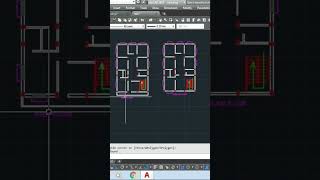


Audio Book
Dive deep into the subject with an immersive audiobook experience.
Purpose of Viewports
Chapter 1 of 1
🔒 Unlock Audio Chapter
Sign up and enroll to access the full audio experience
Chapter Content
Used to display multiple views at different scales in paper space.
Detailed Explanation
Viewports are specific regions in the layout where different views of the drawing can be shown. Each viewport can show the same drawing from different perspectives or at different scales. This is important because it allows for a comprehensive presentation of the drawing elements, helping viewers understand various aspects of a design without needing multiple sheets of paper.
Examples & Analogies
Imagine you're preparing a presentation for a building project. Instead of having one big picture that shows everything at once, you might have small images showing different parts of the building - like the floor plan, the exterior, and close-ups of specific sections. This way, it’s easier for your audience to see details without overwhelming them with information.
Key Concepts
-
Viewports: Windows in a CAD layout for displaying different view angles at varying scales.
-
Scaling: The adjustment of viewports to make various aspects of the drawing clear and distinguishable.
Examples & Applications
Utilizing one viewport to show a detailed section of a bridge while having another presenting the entire bridge layout at a smaller scale.
ACAD layout featuring viewports showing floor plans and elevations on the same sheet.
Memory Aids
Interactive tools to help you remember key concepts
Rhymes
In layouts where designs interlace, / Viewports show the needed space.
Stories
Imagine an architect at a drawing board, using viewports to focus on various sections of a building blueprint.
Memory Tools
Remember 'VIEWS' - Versatile Information, Efficient Visualization, Separation to recall viewport benefits.
Acronyms
CLEAR stands for Clarity, Layout, Elements, Alignment, Readiness, helpful for finalizing layouts.
Flash Cards
Glossary
- Viewport
A view into the model space from the paper space within a CAD layout, allowing display of different project views at varying scales.
- Scaling
The process of increasing or decreasing the size of the drawing in the viewport, maintaining proportions to enhance clarity.
- Paper Space
The workspace in CAD where you arrange viewports, title blocks, and other elements for presentations.
Reference links
Supplementary resources to enhance your learning experience.
