Line Command
Enroll to start learning
You’ve not yet enrolled in this course. Please enroll for free to listen to audio lessons, classroom podcasts and take practice test.
Interactive Audio Lesson
Listen to a student-teacher conversation explaining the topic in a relatable way.
Understanding the Line Command
🔒 Unlock Audio Lesson
Sign up and enroll to listen to this audio lesson

Today, we're focusing on the Line Command in CAD. This command is fundamental for drawing straight lines. Can anyone tell me how we initiate this command?

Is it by typing 'LINE' in the command line?

Exactly! After you enter 'LINE', you specify the first point. What coordinates do you think might be a good start point?

How about using the origin, 0,0?

Great choice! After that, you would specify the next point, for example, 100,0 to draw a horizontal line. Remember, the format is: 'Specify first point' and then 'Specify next point'.

Can we use any coordinates?

Yes! Any coordinates you provide will help you place the line accurately. This command allows for great flexibility in design.

What if I want to draw multiple lines?

You can continue to specify points to draw connected lines! Remember to press 'Enter' when finished. To summarize, the Line Command is essential for your drafting toolkit, as it forms the building blocks of your designs.
Practical Applications of the Line Command
🔒 Unlock Audio Lesson
Sign up and enroll to listen to this audio lesson

Now let's discuss where the Line Command is used in real projects. Who can think of a situation where drawing a straight line is crucial?

In a floor plan, right? We need to outline the walls!

Absolutely! Drawing walls is a perfect example. What about when designing roads or bridges?

We use straight lines to represent the roads and structural beams too!

Exactly! The Line Command aids in forming those critical shapes. It's not just about drawing but creating a foundation for all other elements.

How do we ensure the lines are accurate?

Utilizing coordinate systems effectively aids in accuracy. In CAD, precision is key!

So the Line Command really is the start of every drawing we make?

Correct! To recap, using the Line Command accurately is fundamental to drafting in CAD, impacting everything from simple drawings to complex engineering designs.
Introduction & Overview
Read summaries of the section's main ideas at different levels of detail.
Quick Overview
Standard
The Line Command is a fundamental feature in CAD software that allows users to create straight line segments by defining two points. This command is pivotal in drafting, as it serves as the foundation for constructing more complex geometric shapes and layouts in engineering and architectural designs.
Detailed
The Line Command is a critical tool in Computer-Aided Drafting (CAD), enabling users to draw straight lines between two specified points in both two-dimensional (2D) and three-dimensional (3D) spaces. By using this command, drafters can create a variety of geometric shapes and forms, from simple lines to more complex designs. This command is initiated by typing 'LINE' in the command line or selecting the Line tool from the toolbar. Users then specify the coordinates for the starting point and the endpoint, which facilitates precise control over the drafting process. Understanding how to effectively use the Line Command is essential for anyone involved in drafting as it builds the foundation for developing detailed engineering and architectural drawings.
Youtube Videos

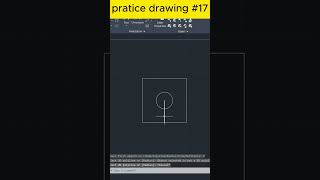
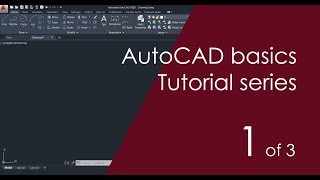


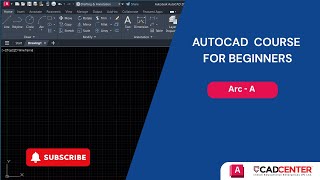



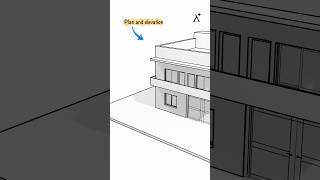
Audio Book
Dive deep into the subject with an immersive audiobook experience.
Overview of the Line Command
Chapter 1 of 4
🔒 Unlock Audio Chapter
Sign up and enroll to access the full audio experience
Chapter Content
Line Command: Draws straight lines between two points.
Detailed Explanation
The Line Command in CAD is used to create straight lines. When you issue the 'LINE' command, you will be prompted to specify the starting point of the line, followed by the ending point. It's one of the most basic and fundamental commands used in all drafting environments as it allows users to establish the initial structure of their drawings.
Examples & Analogies
Think of drawing a line as tracing the path of a ruler on paper. When you place one end of the ruler down and slide it to the desired position before marking the point, you're essentially using the same principle as the Line Command.
Specifying the First Point
Chapter 2 of 4
🔒 Unlock Audio Chapter
Sign up and enroll to access the full audio experience
Chapter Content
Command: LINE
Specify first point: 0,0
Detailed Explanation
To start using the Line Command, the first thing you need to do is choose a starting point. In this case, '0,0' refers to the coordinates on a Cartesian plane, which represents the origin. The coordinates are given in the format (X, Y), where '0' on both axes indicates the starting point is at the very center of your drawing area.
Examples & Analogies
Imagine starting to draw on a piece of graph paper. The point (0,0) is like where you start drawing, right in the center of your page.
Specifying the Next Point
Chapter 3 of 4
🔒 Unlock Audio Chapter
Sign up and enroll to access the full audio experience
Chapter Content
Specify next point: 100,0
Detailed Explanation
After specifying the first point, the next step is to specify where the line should end. The coordinates '100,0' will draw a line straight to the right of the starting point, extending 100 units along the X-axis while maintaining the same Y value (0). This means you are creating a horizontal line.
Examples & Analogies
Think of it like placing a pencil at your starting point on a sheet of paper and dragging it horizontally to 100 units to the right without moving up or down—just following a straight path.
Practical Application of the Line Command
Chapter 4 of 4
🔒 Unlock Audio Chapter
Sign up and enroll to access the full audio experience
Chapter Content
The Line Command is critical for establishing boundaries and outlines.
Detailed Explanation
Using the Line Command correctly is essential for creating the foundational elements of your design. Lines can represent walls, roads, or other structural components in the drafting process. It helps in setting up a layout that accurately reflects the dimensions and spatial relationships of various elements in your project.
Examples & Analogies
Just as the outline of a blueprint indicates where walls and rooms will be built in a house, using the Line Command sketches out where everything will go in your CAD design.
Key Concepts
-
Line Command: Enables the user to draw straight lines between two points.
-
Coordinates: Used to specify the location of points in the drawing area.
-
Drafting: The process of creating detailed technical drawings.
Examples & Applications
Using the Line Command to draw the perimeter of a building layout.
Creating a grid system on a drawing sheet using straight lines.
Drawing the structural framework for a bridge using the Line Command.
Memory Aids
Interactive tools to help you remember key concepts
Rhymes
A line is fine, just pick your two; With X and Y, you're set to do!
Stories
Imagine a bridge architect using the Line Command to sketch the outline of a bridge. They start at the shore, denoting their beginning point and extend across the river, ensuring accuracy with each point they enter.
Memory Tools
Remember to 'LINE' up two points to keep your drawing on point!
Acronyms
L.I.N.E.
Locate initial point
Next endpoint
Enter to complete.
Flash Cards
Glossary
- Line Command
A CAD command used to draw straight lines between two specified points.
- Coordinates
A set of values that define a position in space, typically represented as (X, Y) in 2D drawings.
Reference links
Supplementary resources to enhance your learning experience.
