Basics of CAD Software
Enroll to start learning
You’ve not yet enrolled in this course. Please enroll for free to listen to audio lessons, classroom podcasts and take practice test.
Interactive Audio Lesson
Listen to a student-teacher conversation explaining the topic in a relatable way.
Popular CAD Software in Civil Engineering
🔒 Unlock Audio Lesson
Sign up and enroll to listen to this audio lesson

Let's start our session by discussing popular CAD software used in civil engineering. Can anyone name a commonly used CAD tool?

Is AutoCAD the most popular one?

Yes, that's correct! AutoCAD is widely recognized for both 2D and 3D drafting. What do you think makes it so popular?

I believe it has a comprehensive toolset and is easy to use.

Absolutely! And what about Revit? How does it differ from AutoCAD?

Revit is more focused on BIM, right?

Exactly! BIM stands for Building Information Modeling, which helps with visualizing different aspects of building processes. Good job, everyone! Remember, just like the acronym BIM, you can think of 'Building' to remember what Revit focuses on.
AutoCAD Interface for 2D Drafting
🔒 Unlock Audio Lesson
Sign up and enroll to listen to this audio lesson

Now, let's dive into the AutoCAD interface. Who can tell me what the main area of AutoCAD is called?

The drawing area?

Correct! The drawing area is where all the magic happens. It’s where you’ll create and edit your designs. What about the command line?

That’s where we can type commands directly, isn't it?

Great! The command line is crucial for quick access to commands. Remember to be comfortable using it for faster drafting. Now, does anyone know what the ribbon is?

It’s the toolbar that organizes the tools based on functions!

Exactly! The ribbon is categorized, making it easier to find what you need. Finally, what are the model/layout tabs used for?

They help switch between model space and paper space.

Correct! And using them efficiently can help streamline your workflow. Remember, just like a switch can change light states, these tabs change your drafting space. Well done, everyone!
Importance of True Drafting Dimensions
🔒 Unlock Audio Lesson
Sign up and enroll to listen to this audio lesson

To finalize our discussion, who can summarize why accuracy is crucial in CAD drafting, especially in civil engineering?

Because precise drawings are essential for construction to avoid errors?

Exactly! Precision in CAD results in efficient designs and reduces costs. Can anyone think of how using layers can help maintain accuracy?

Layers organize different elements, so it's easier to manage changes.

Right again! Think of layers like colored transparent sheets, allowing you to see only what you need. Great job today, everyone! Remember these concepts as they'll be foundational for your drafting skills.
Introduction & Overview
Read summaries of the section's main ideas at different levels of detail.
Quick Overview
Standard
In this section, we highlight key CAD software used in civil engineering, particularly focusing on AutoCAD. It details the components of the AutoCAD interface, discussing their functions and importance in the drafting process.
Detailed
Basics of CAD Software
This section serves as an introduction to the essential components of Computer-Aided Drafting (CAD) software utilized within civil engineering. CAD software has revolutionized how drafting and design are performed, enhancing accuracy and efficiency.
14.1.1 Popular CAD Software in Civil Engineering
- AutoCAD: The most widely used software for both 2D and 3D drafting and detailing; it offers a comprehensive toolset that allows for precise designs.
- Revit: Specialized in Building Information Modeling (BIM), it aids in visualizing building processes and managing project information.
- STAAD.Pro / ETABS: Primarily for structural analysis, this software integrates well with other CAD applications for comprehensive design.
- SketchUp: Known for its ease of use, it focuses on conceptual 3D modeling, allowing for quick iterations during the early design phase.
Among these options, AutoCAD remains the gold standard due to its extensive features and user-friendliness.
14.1.2 Interface of AutoCAD (for 2D Drafting)
The primary components of the AutoCAD interface are explained here:
- Drawing Area: The workspace where users create and edit drawings.
- Command Line: A prompt for users to enter commands directly, facilitating a quick interaction with the software.
- Ribbon/Toolbar: A graphical interface containing tools organized by functions, facilitating easier access to commands.
- Model/Layout Tabs: Allows users to switch between the model (3D view) and paper space (2D layouts for printing).
- Status Bar: Displays important information such as cursor coordinates and drawing aids, helping users remain oriented within the drawing space.
The understanding of these tools is crucial for effectively using CAD software in civil engineering applications.
Youtube Videos
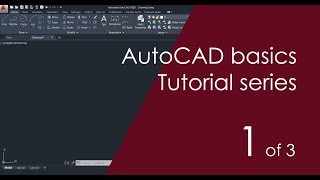









Audio Book
Dive deep into the subject with an immersive audiobook experience.
Popular CAD Software in Civil Engineering
Chapter 1 of 2
🔒 Unlock Audio Chapter
Sign up and enroll to access the full audio experience
Chapter Content
- AutoCAD: Widely used for 2D and 3D drafting and detailing.
- Revit: Focused on Building Information Modeling (BIM).
- STAAD.Pro / ETABS: Primarily for structural analysis but integrate with CAD.
- SketchUp: For conceptual 3D modeling.
AutoCAD remains the standard for most educational and professional use in civil drafting due to its comprehensive toolset and ease of use.
Detailed Explanation
This chunk introduces several popular CAD software used in civil engineering. AutoCAD is known for its extensive capabilities in drafting both in two and three dimensions. It is commonly used by students and professionals. Revit is utilized for its Building Information Modeling (BIM) functionalities, which allows for a more integrated approach to building projects. STAAD.Pro and ETABS, while primarily structural analysis software, also offer CAD-integrated features, making them versatile tools in engineering. Lastly, SketchUp is mentioned as a tool primarily for conceptual 3D modeling, which is helpful in visualizing design ideas before they are finalized. AutoCAD, being the most well-known, serves as the foundational tool that many engineers learn first.
Examples & Analogies
Consider a chef who uses different kitchen tools for various tasks. Just like a chef uses knives for chopping, mixing bowls for mixing, and pans for cooking, civil engineers use specific CAD software based on the work they need to accomplish. AutoCAD is like a chef's main knife that handles most tasks, while Revit is more specialized for advanced recipes (complex building designs) that require different techniques.
Interface of AutoCAD (for 2D Drafting)
Chapter 2 of 2
🔒 Unlock Audio Chapter
Sign up and enroll to access the full audio experience
Chapter Content
- Drawing Area: Main workspace where drawings are created.
- Command Line: Used to enter commands directly.
- Ribbon/Toolbar: Contains tools grouped by function.
- Model/Layout Tabs: Switch between model space and paper space.
- Status Bar: Displays cursor coordinates, grid, snap, ortho mode, etc.
Detailed Explanation
This chunk describes the user interface of AutoCAD, which is essential for users as it allows them to navigate and utilize the software effectively. The Drawing Area is where all the action happens—all designs, modifications, and drawings occur here. The Command Line is a powerful feature allowing users to input specific commands directly, facilitating speed and flexibility in drawing. The Ribbon or Toolbar organizes tools into accessible groups, making it easier to find the needed feature. The Model/Layout Tabs help users transition between the dimensional design aspect ('model space') and preparation for printing or presenting the design ('paper space'). Lastly, the Status Bar provides important feedback on your cursor position and drawing settings, crucial for accurate drafting.
Examples & Analogies
Think of using AutoCAD like navigating a video game. The Drawing Area is like your main map where you explore or build. The Command Line acts as the control panel providing direct commands that enhance your gameplay. The Ribbon is like the accompanied menu that offers tools and power-ups organized by category. The Model/Layout Tabs are akin to switching between different game modes, such as building your character versus showing your achievements in the game.
Key Concepts
-
AutoCAD: The most widely utilized CAD software in civil engineering, known for its extensive tools.
-
Revit: A BIM tool focused on designing and managing building information.
-
Command Line: A critical feature for entering commands directly, enhancing speed and efficiency in drafting.
-
Ribbon: Organizes tools for easy access in the drafting process.
-
Drawing Area: The main space in CAD software where design work occurs.
Examples & Applications
Using AutoCAD, one can draft detailed architectural drawings, plan layouts, and create 3D models.
Revit allows users to visualize the entire lifecycle of a building, from design through construction.
Memory Aids
Interactive tools to help you remember key concepts
Rhymes
Layers save the day, keep drafting neat; Command Line helps you, can’t be beat!
Stories
Imagine a designer whose drawings were always tangled. One day, she discovered layers and tools, and her work became the talk of the town!
Memory Tools
Remember the acronym CAD - 'Create Accurate Designs'.
Acronyms
To remember key CAD tools
RDL - 'Ribbon
Drawing area
Layer'.
Flash Cards
Glossary
- AutoCAD
A software application for 2D and 3D computer-aided design and drafting.
- Revit
A Building Information Modeling (BIM) software application that allows architects and engineers to design a building and its components in 3D.
- BIM
Building Information Modeling; a process involving the generation and management of digital representations of physical and functional characteristics of places.
- Command Line
A tool in CAD software where users can input commands directly.
- Ribbon
A user interface element in CAD applications that contains a set of tools and commands grouped by functionality.
- Drawing Area
The workspace in CAD software where the drafting and design take place.
Reference links
Supplementary resources to enhance your learning experience.
