Blocks
Enroll to start learning
You’ve not yet enrolled in this course. Please enroll for free to listen to audio lessons, classroom podcasts and take practice test.
Interactive Audio Lesson
Listen to a student-teacher conversation explaining the topic in a relatable way.
Understanding Blocks
🔒 Unlock Audio Lesson
Sign up and enroll to listen to this audio lesson

Today we are discussing blocks in CAD. Blocks, essentially, are reusable symbols or drawing elements like doors and windows. Who can tell me why reusable components might be beneficial in our drawings?

They save time because we won’t have to redraw the same object multiple times!

Exactly! That's one of the key benefits. They not only save time but also help to maintain consistency across your drawings. Can anyone think of other advantages?

Maybe they also reduce the file size?

Great point, Student_2! By using blocks, you can significantly reduce file sizes since multiple instances of an element can be replaced by a single block reference.
Creating Blocks
🔒 Unlock Audio Lesson
Sign up and enroll to listen to this audio lesson

Now, let’s talk about how we can create blocks. You can use either the `BLOCK` or `WBLOCK` command. Who can explain what the `BLOCK` command does?

It creates a new block from selected objects.

Right! And remember, `WBLOCK` allows us to create an external drawing file that can be reused. This is highly beneficial for sharing blocks. What could be an instance when you'd want to use `WBLOCK`?

If I want to use a specific block in multiple projects, an external file would be easier to manage.

Exactly, Student_4! This flexibility makes blocks an invaluable asset in drafting.
Inserting Blocks
🔒 Unlock Audio Lesson
Sign up and enroll to listen to this audio lesson

Now that we know how to create blocks, let's discuss how we can insert them into our drawings. We use the `INSERT` command for this. Can anyone outline the steps for inserting a block?

First, you enter the `INSERT` command, then choose the block you want to add.

Then, you specify the insertion point, right?

Correct! And don’t forget you can set the scale and rotation angle during insertion. It adds flexibility based on your drawing needs.
Introduction & Overview
Read summaries of the section's main ideas at different levels of detail.
Quick Overview
Standard
In CAD, blocks serve as reusable symbols or drawing elements like windows and doors. They can be created using the BLOCK or WBLOCK commands, and inserted into drawings via the INSERT command, providing benefits such as reduced file size, improved consistency, and faster drafting processes.
Detailed
Blocks in CAD
Blocks are essential features in Computer-Aided Drafting (CAD) that allow civil engineers and designers to reuse common drawing elements, enhancing efficiency and accuracy in their designs. Blocks can represent various components, such as windows, doors, or fixtures, thereby streamlining the drafting process.
Key Features of Blocks:
- Creation: Blocks can be created using the
BLOCKorWBLOCKcommands. TheBLOCKcommand allows users to define a drawing as a block and provide a block name, whileWBLOCKallows for creating external drawing files that can be reused. - Insertion: Blocks can be inserted into a drawing using the
INSERTcommand. Users can specify the insertion point, scale, and rotation angle, making them adaptable to different contexts in designs. - Benefits: The use of blocks has several advantages:
- Reduces File Size: Since a single block can replace multiple instances of the same element, it helps in keeping file sizes smaller.
- Improves Consistency: Using blocks ensures that the same representation of a component is used throughout the project, leading to uniformity in designs.
- Speeds Up Drafting: Blocks save time as they eliminate the need to redraw or recreate common elements in every drawing.
In summary, blocks are a powerful tool in CAD that facilitate efficient drafting and lead to more organized, consistent designs in civil engineering projects.
Youtube Videos
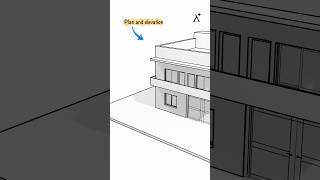







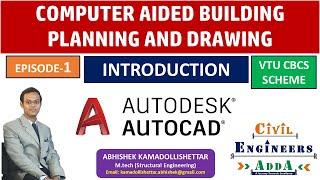

Audio Book
Dive deep into the subject with an immersive audiobook experience.
Definition of Blocks
Chapter 1 of 4
🔒 Unlock Audio Chapter
Sign up and enroll to access the full audio experience
Chapter Content
Blocks are reusable symbols or drawing elements (e.g., windows, doors, fixtures).
Detailed Explanation
In the context of CAD software, blocks refer to predefined objects that can be easily inserted into a drawing. These objects can represent various elements like windows, doors, and fixtures in architectural designs. Creating blocks helps streamline the drafting process by allowing for easy manipulation of commonly used elements without having to redraw them each time.
Examples & Analogies
Think of blocks as templates for making cookies. Just like a cookie cutter allows you to create uniform shapes easily, blocks let you use standardized designs for architectural features, saving time and ensuring consistency in your work.
Creating Blocks
Chapter 2 of 4
🔒 Unlock Audio Chapter
Sign up and enroll to access the full audio experience
Chapter Content
Created using BLOCK or WBLOCK.
Detailed Explanation
Blocks can be created in CAD using specific commands like BLOCK and WBLOCK. The BLOCK command allows the user to define a block within the current drawing, while WBLOCK allows you to save a block to a separate file, which can be imported into other drawings. This process involves selecting the objects that make up the block and defining the insertion point for easy placement.
Examples & Analogies
Imagine you're creating a detailed illustration. If you frequently draw the same flower, you might create a stencil. Each time you need a flower, you place your stencil down and fill it in, saving time. Similarly, blocks let you quickly insert frequently used designs without having to recreate them.
Inserting Blocks
Chapter 3 of 4
🔒 Unlock Audio Chapter
Sign up and enroll to access the full audio experience
Chapter Content
Inserted using the INSERT command.
Detailed Explanation
To place a block into a drawing, CAD uses the INSERT command. This command allows users to choose the block they want from their library and specify where to insert it in the drawing. You can also scale or rotate the block at this step, which offers flexibility during the drafting process.
Examples & Analogies
Inserting a block is like placing a sticker on a scrapbook page. You can choose the sticker you want, decide where to put it, and even tilt it to fit the overall design nicely, making it a straightforward and creative process.
Benefits of Using Blocks
Chapter 4 of 4
🔒 Unlock Audio Chapter
Sign up and enroll to access the full audio experience
Chapter Content
Benefits include reducing file size, improving consistency, and speeding up drafting.
Detailed Explanation
Using blocks in CAD carries multiple advantages. Firstly, because a block is a single entity, multiple instances of the same block take up less memory than each instance being recorded as separate objects. This helps keep file sizes manageable. Secondly, blocks ensure consistency across designs, as the same block will always look the same when inserted. Lastly, they significantly speed up the drafting process because you can insert a complex design with just one command instead of redrawing it every time.
Examples & Analogies
Consider how using the same brand of paper in a printing project maintains a uniform look across all documents. Similarly, blocks create a coherent design aesthetic in architectural plans, with less time spent on repetitive tasks, allowing for more focus on creativity and problem-solving.
Key Concepts
-
Blocks: Reusable drawing elements that can represent components like doors and windows.
-
INSERT Command: The command in CAD for inserting blocks into drawings.
-
BLOCK and WBLOCK Commands: Commands used for creating blocks, with WBLOCK allowing external storage.
Examples & Applications
In a residential building plan, a block can be created for a standard window. When drafting multiple floors, this block can be reused for each floor's window, ensuring continuity.
If a designer often uses specific furniture layouts in different projects, they can create them as blocks and insert them as needed, preserving the designs.
Memory Aids
Interactive tools to help you remember key concepts
Rhymes
In CAD we find, blocks you'll use, for windows and doors you can't refuse.
Stories
Imagine a builder who creates a block for a door. Each time he builds, he inserts the block, ensures every door looks the same and is placed perfectly.
Memory Tools
Imagine ‘B.I.G.’ for Blocks for Inserting and Gathering elements efficiently.
Acronyms
B.L.O.C.K. - Build, Load, Organize, Create, Keep - the process of working with blocks!
Flash Cards
Glossary
- Block
A reusable symbol or drawing element in CAD that represents items like doors or windows.
- INSERT Command
A command used in CAD to add existing blocks into a drawing at specified positions.
- BLOCK Command
A command that creates a new block from selected objects in CAD.
- WBLOCK Command
A command that creates an external file of a block for use in other projects.
Reference links
Supplementary resources to enhance your learning experience.
