Trim and Extend
Enroll to start learning
You’ve not yet enrolled in this course. Please enroll for free to listen to audio lessons, classroom podcasts and take practice test.
Interactive Audio Lesson
Listen to a student-teacher conversation explaining the topic in a relatable way.
Introduction to Trimming
🔒 Unlock Audio Lesson
Sign up and enroll to listen to this audio lesson

Today, we will start with the Trim command. Who can tell me what trimming means in CAD?

Is it about cutting away parts of the drawing that we don't need?

Exactly! The Trim command helps us remove unwanted sections of objects efficiently. To remember this, think of it as trimming the excess fat off a steak! Can anyone describe a scenario where this would be useful?

When I have lines overlapping and I want only the parts I need!

Perfect! To use the Trim command, you simply select the boundary you want to trim against, and then click on the sections you wish to remove. This keeps your drawing neat and tidy.

What if I accidentally trim the wrong part?

Great question! You can always use the Undo command. Now, let's summarize: The Trim command is used to remove unwanted portions of objects, keeping our CAD drawings cleaner. Remember, trim the fat to keep only the essentials!
Using the Extend Command
🔒 Unlock Audio Lesson
Sign up and enroll to listen to this audio lesson

Now, let's move on to the Extend command. Can anyone tell me how this command might be used?

I think it makes lines longer until they hit something else?

That's right! The Extend command is perfect for situations where you want to connect lines or shapes. Imagine you’re drawing a road that needs to meet a building—using Extend will help you reach that boundary. Can anyone share an example where you might find this useful?

When aligning walls to the edges of a plan!

Exactly! To activate Extend, you select the boundary, then the object to be extended. Think of it as stretching a rubber band to reach another object. Let’s summarize: the Extend command lengthens objects to reach nearby boundaries, enhancing connection accuracy in your designs.
Differences and Applications
🔒 Unlock Audio Lesson
Sign up and enroll to listen to this audio lesson

Now that we understand both Trim and Extend, can someone explain how they differ?

Trim removes parts, while Extend makes them longer.

Correct! To remember, think of trim as cutting away and extend as reaching out. How can we integrate both in a single drawing session?

Maybe I trim parts first for clarity and then extend lines that need to connect?

Exactly! Using them together enhances design accuracy. Remember, proper use of Trim and Extend can significantly streamline your workflow and reduce errors in designs. Today, we learned that Trim and Extend are essential tools for drafting precision! Great work today, everyone!
Introduction & Overview
Read summaries of the section's main ideas at different levels of detail.
Quick Overview
Standard
The Trim command removes portions of objects that are outside specified boundaries, while the Extend command is used to lengthen objects until they reach another boundary. Both commands improve the precision and efficiency of drafting in civil engineering.
Detailed
Trim and Extend
In CAD applications, the Trim and Extend commands are crucial for modifying drawings efficiently. The Trim command allows users to cut away unwanted sections of objects just by clicking on portions outside selected boundaries, making drawings cleaner and more precise. Conversely, the Extend command lengthens an object until it meets another boundary, which is particularly useful when aligning lines or shapes with other elements in a design. These commands are used frequently in civil engineering projects to ensure that all components of a drawing work well together, adding to the overall accuracy of construction plans.
Youtube Videos

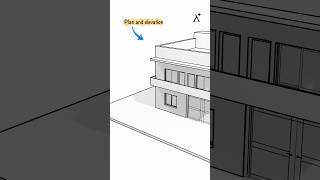








Audio Book
Dive deep into the subject with an immersive audiobook experience.
Trim Command
Chapter 1 of 2
🔒 Unlock Audio Chapter
Sign up and enroll to access the full audio experience
Chapter Content
• Trim: Removes unwanted parts of objects.
Detailed Explanation
The Trim command in CAD is used to remove parts of objects that are no longer needed in your drawing. Imagine you have drawn a circle that overlaps with a rectangle, and you want only the visible parts that are outside the rectangle to remain. The Trim command allows you to 'cut away' the overlapping sections of the circle, leaving you with a clean and precise drawing. You simply select the boundary (the rectangle in this case), and then select the parts of the circle you want to remove.
Examples & Analogies
Think of trimming like cutting the excess plastic off a new toy. If the toy comes with extra plastic tags that aren't needed, you use scissors (like the Trim command) to cut those off, making the toy look neat and tidy.
Extend Command
Chapter 2 of 2
🔒 Unlock Audio Chapter
Sign up and enroll to access the full audio experience
Chapter Content
• Extend: Lengthens an object to meet another boundary.
Detailed Explanation
The Extend command in CAD is used to lengthen an object until it meets another boundary or object in your drawing. For instance, if you have a line that should connect to the edge of a rectangle, but it falls short, you can use the Extend command. By selecting the boundary (the rectangle's edge) and then selecting the short line, CAD will extend the line until it meets the edge of the rectangle, ensuring your design is accurately connected.
Examples & Analogies
Imagine you are reaching out your arm to shake hands with a friend, but you're just a bit too far away. By extending your arm (like using the Extend command), you can close the gap between you and your friend to complete the handshake, just like extending a line connects it to another shape in your drawing.
Key Concepts
-
Trim: A command to cut away unneeded parts of a drawing.
-
Extend: A command that lengthens objects to meet other boundaries.
Examples & Applications
Using Trim to remove sections of a wall that overlap with a window opening.
Using Extend to lengthen a road drawing to meet the edge of a plotted building.
Memory Aids
Interactive tools to help you remember key concepts
Rhymes
When it's too long, you extend, on the parts to cut, you depend.
Stories
Imagine a lumberjack who trims excess branches from trees to allow the sunlight to reach the trunk stronger, similarly, we trim while drawing to keep it clear!
Memory Tools
T-R-I-M: Tidy Removal of Irrelevant Matters.
Acronyms
E-X-T-E-N-D
Elongate X lines To End at Desired boundaries.
Flash Cards
Glossary
- Trim
A command in CAD used to remove unwanted sections of objects.
- Extend
A command in CAD that lengthens an object until it meets another boundary.
Reference links
Supplementary resources to enhance your learning experience.
