Layers and Object Properties
Enroll to start learning
You’ve not yet enrolled in this course. Please enroll for free to listen to audio lessons, classroom podcasts and take practice test.
Interactive Audio Lesson
Listen to a student-teacher conversation explaining the topic in a relatable way.
Importance of Layers
🔒 Unlock Audio Lesson
Sign up and enroll to listen to this audio lesson

Today we'll explore why layers are crucial in CAD. Who can tell me what they think layers do?

Layers help separate different parts of a drawing, like walls and furniture!

Exactly! Layers help in visibility control, color management, and plotting order. Can anyone name a benefit of separating elements into layers?

It makes it easier to focus on specific elements without distractions!

That's right! Remember, we can turn layers on and off to avoid clutter. Now, why is it important to manage the plotting order?

So that overlapping elements are printed in the correct sequence.

Great points! Let's move on to how we can create and manage these layers.
Introduction & Overview
Read summaries of the section's main ideas at different levels of detail.
Quick Overview
Standard
This section discusses the importance of layers in CAD, explaining how they help in organizing drawing elements for better clarity and management. The section further explores how to create and manage layers effectively within CAD software to enhance workflow efficiency.
Detailed
Layers and Object Properties
Layers in CAD are a fundamental feature that allows users to organize different elements of a drawing. By separating elements such as walls, furniture, doors, and plumbing into distinct layers, users can control visibility, manage color and line types, and dictate the plotting order. This organization not only enhances clarity in complex drawings but also improves collaboration in multi-user environments.
Importance of Layers
- Visibility Control: Layers can be turned on or off, allowing draughtsmen to focus on specific elements without distraction.
- Color and Line Type Management: Different layers may have unique colors and line types that contribute to better interpretation of drawing elements.
- Plotting Order: Layers help dictate the order in which elements are printed, ensuring that overlapping objects are rendered correctly.
Creating and Managing Layers
To create and manage layers, CAD software provides commands such as the LAYER command. Users can assign specific colors, line types, and weights to each layer, and can lock or unlock layers as required. For example:
- Layer 1: Walls – red – continuous
- Layer 2: Doors – blue – dashed
Mastering layer management is essential in CAD as it streamlines the drafting process and minimizes errors, ultimately leading to more efficient and accurate designs.
Youtube Videos






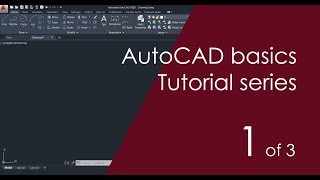

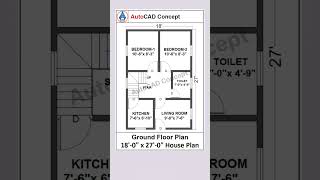

Audio Book
Dive deep into the subject with an immersive audiobook experience.
Importance of Layers
Chapter 1 of 2
🔒 Unlock Audio Chapter
Sign up and enroll to access the full audio experience
Chapter Content
Layers organize the drawing by separating different elements (walls, furniture, doors, plumbing, etc.). They help in:
- Visibility control
- Color management
- Line type management
- Plotting order
Detailed Explanation
Layers are fundamental in CAD as they help in organizing the drawing information. Each type of element in your design—like walls, furniture, and plumbing—can be placed on separate layers. This separation allows you to easily control which parts of your drawing are visible, which is particularly useful when dealing with complex drawings. For instance, you could hide the plumbing layer when you want to focus solely on the walls. Additionally, each layer can have its own color and line type, giving you better control over how your drawing appears when printed or shared. The plotting order is also influenced by layers, determining what is printed on top of what.
Examples & Analogies
Think of layers in CAD like organizing documents in a filing cabinet. Each drawer can contain different types of documents—like invoices, reports, or receipts. When you want to work on invoices, you can simply open that drawer and ignore the others. Similarly, when you're drafting, you can focus on specific parts of your design by hiding other layers, making the process less overwhelming.
Creating and Managing Layers
Chapter 2 of 2
🔒 Unlock Audio Chapter
Sign up and enroll to access the full audio experience
Chapter Content
• Use LAYER command
• Assign colors, line types, and line weights
• Lock/Unlock layers as needed
Example:
- Layer 1: Walls – red – continuous
- Layer 2: Doors – blue – dashed
Detailed Explanation
Creating and managing layers in CAD is a straightforward process that enhances your control over the drawing. You start by using the 'LAYER' command, which opens the layer management interface. Here, you can create new layers, assign specific colors to them, choose different line types (like dashed or continuous), and decide on line weights (how thick the line appears). Locking a layer prevents it from being edited, which is helpful when you want to protect certain elements while working on others. In the example provided, walls are on a red continuous line while doors are on a blue dashed line, making it easy to distinguish between different types of elements at a glance.
Examples & Analogies
Imagine you are an artist creating a detailed painting. You might use different layers of paint—like a base layer for the background and different layers for characters and objects in the foreground. This approach allows you more flexibility and control as you focus on one aspect of your painting at a time. In CAD, using different layers serves a similar purpose, allowing you to highlight and work on specific design elements independently.
Key Concepts
-
Layer: A separate entity in CAD that organizes different elements of a drawing.
-
Visibility Control: The ability to turn layers on or off to focus on specific elements.
-
Color Management: Assigning different colors to layers to differentiate between elements.
-
Plotting Order: The sequence in which elements are printed, dictated by layer management.
Examples & Applications
A residential floor plan may have separate layers for walls, doors, and electrical elements, enabling focused editing.
By using different colors for different layers, a designer can quickly assess the room layout without confusion.
Memory Aids
Interactive tools to help you remember key concepts
Rhymes
Layers in CAD, colors that shine, help organize drawings, they are simply divine.
Stories
Imagine a magician who organizes their magic tricks by colors. The red tricks are always visible, while the blue tricks can disappear when not needed, showing how layers keep things organized in CAD!
Memory Tools
Remember LCP: Layers Control Plotting. It helps you remember that layers help organize visibility and plotting.
Acronyms
L.V.c.P
Layers
Visibility
Colors
and Plotting order all related to organization in CAD.
Flash Cards
Reference links
Supplementary resources to enhance your learning experience.
