Interface of AutoCAD (for 2D Drafting)
Enroll to start learning
You’ve not yet enrolled in this course. Please enroll for free to listen to audio lessons, classroom podcasts and take practice test.
Interactive Audio Lesson
Listen to a student-teacher conversation explaining the topic in a relatable way.
Drawing Area
🔒 Unlock Audio Lesson
Sign up and enroll to listen to this audio lesson

Let's begin with the Drawing Area, which is the main workspace in AutoCAD where all creations occur. It's essential for both beginners and professionals.

How do we interact with the drawing area? Can we adjust its size?

Good question! You can pan and zoom in the drawing area to see details or a broader view. Remember the mnemonic 'Pan the Camera to Zoom in' to remember this feature. Adjustments can often be made in settings.

Are there shortcuts for quickly accessing different parts of the drawing area?

Absolutely! Familiarize yourself with shortcut keys like 'Z' for Zoom and 'P' for Pan, which enhance your drafting speed.

So, the drawing area is crucial for drafting. What happens if we want to switch layouts?

Great segue! We'll discuss that in the next session. But remember, the drawing area is where all your design decisions take shape.
Command Line
🔒 Unlock Audio Lesson
Sign up and enroll to listen to this audio lesson

Moving on, the Command Line is where it all begins. It allows users to input commands directly. Can anyone explain why this might be beneficial?

Maybe because it can be faster than using menus?

Exactly! The Command Line facilitates faster command execution. A mnemonic to recall this is 'CMD Speeds Design.'

Can we customize or expand the command line?

Yes! You can configure settings to show additional options or recent commands. By familiarizing yourself with commands, you'll become more proficient.

So, it’s all about efficiency!

You got it! Efficiency is key. Let’s proceed to the next topic on the Ribbon.
Ribbon/Toolbar
🔒 Unlock Audio Lesson
Sign up and enroll to listen to this audio lesson

The Ribbon organizes tools for us, grouping them by function. Why do you think this organization matters?

It helps find the tools quickly without searching through menus.

Exactly! Remember the acronym 'RIG' - Ribbon Is Good for finding tools. Can anyone describe what kind of tools they'll find?

Set tools for drawing and modifying objects, right?

Right again! The grouped nature of the Ribbon enables a smoother workflow. Keep practicing to become accustomed to it.

What about customizing the Ribbon?

Great question! You can customize it to add tools you use frequently, optimizing your experience further. Getting used to these tools can greatly speed up your drafting process.
Model/Layout Tabs
🔒 Unlock Audio Lesson
Sign up and enroll to listen to this audio lesson

Let's talk about Model and Layout tabs. These tabs allow us to switch between model space, where we create designs, and paper space for layouts. Why is this distinction important?

It makes it easier to prepare prints without mixing design elements.

That's spot on! Remember the phrase 'Plan for Presentation' to recall this. How many layouts can we create?

Multiple layouts for different views, right?

Correct! You can set up various layouts for different purposes. The organization of designs helps streamline the printing process.

Are there specific commands for switching between these spaces?

Yes! Commands like 'Layout' to switch tabs help navigate efficiently. Practice makes perfect!
Status Bar
🔒 Unlock Audio Lesson
Sign up and enroll to listen to this audio lesson

The Status Bar displays crucial information about your current drafting mode. Can anyone name what kind of information we might find here?

Cursor coordinates and snap options?

Correct! Keep the phrase 'Coords and Control' in mind. It also shows grid settings and mode indicators, making it vital for precise drafting!

What if I accidentally hide the status bar?

No worries! You can restore it by right-clicking and selecting 'Status Bar.' Make sure you access it for better control in your drawings.

Thanks! I've learned a lot.

You're welcome! Remember, the status bar is your guide throughout the drafting process.
Introduction & Overview
Read summaries of the section's main ideas at different levels of detail.
Quick Overview
Standard
In this section, we explore the various elements that comprise the AutoCAD interface for 2D drafting, focusing on the functionality and significance of the drawing area, command line, ribbon, model/layout tabs, and the status bar in the drafting process.
Detailed
Interface of AutoCAD (for 2D Drafting)
AutoCAD is a widely recognized software in the civil engineering and architectural fields, providing essential tools for drafting and design. The interface comprises several key components vital for efficient drawing:
- Drawing Area: The central workspace where users create and edit designs.
- Command Line: The input area for commands, allowing quick access to various functions.
- Ribbon/Toolbar: This feature categorizes tools by their functions, providing organized access.
- Model/Layout Tabs: These tabs facilitate switching between model space (where designs are created) and paper space (where layouts are prepared for printing).
- Status Bar: This area displays important information like cursor coordinates and drafting modes (such as grid and snap), aiding in precise drafting.
Understanding and efficiently using these components is crucial for leveraging AutoCAD's full potential in civil engineering applications.
Youtube Videos

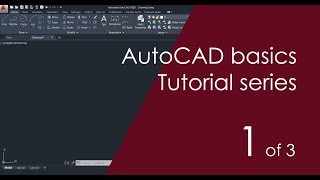








Audio Book
Dive deep into the subject with an immersive audiobook experience.
Drawing Area
Chapter 1 of 5
🔒 Unlock Audio Chapter
Sign up and enroll to access the full audio experience
Chapter Content
• Drawing Area: Main workspace where drawings are created.
Detailed Explanation
The Drawing Area in AutoCAD is the primary workspace where all drawings take place. This area allows users to see their design in a virtual environment, manipulate objects, and create new elements. It provides a blank canvas that can be filled with various shapes, dimensions, and annotations.
Examples & Analogies
Think of the Drawing Area like a giant piece of paper on which you can sketch and draft your ideas freely, similar to how an artist creates a masterpiece on a canvas.
Command Line
Chapter 2 of 5
🔒 Unlock Audio Chapter
Sign up and enroll to access the full audio experience
Chapter Content
• Command Line: Used to enter commands directly.
Detailed Explanation
The Command Line is a crucial part of AutoCAD's interface that allows users to input commands directly by typing. This feature enables precision in executing commands and can speed up the drafting process because it can be faster than navigating through menus.
Examples & Analogies
Imagine the Command Line as a chat box where you communicate with the AutoCAD software by typing what you want to do, much like sending a text message to a friend to ask for specific information.
Ribbon/Toolbar
Chapter 3 of 5
🔒 Unlock Audio Chapter
Sign up and enroll to access the full audio experience
Chapter Content
• Ribbon/Toolbar: Contains tools grouped by function.
Detailed Explanation
The Ribbon or Toolbar is organized into tabs that categorize various tools and functions according to their purpose. These categories include drawing tools, modification tools, and annotation tools, making it easy for users to find and use the appropriate functions quickly.
Examples & Analogies
Think of the Ribbon/Toolbar like a toolbox where all the necessary tools are organized by type. Just like in a physical toolbox, you can quickly find the right tool when you need it for a particular task.
Model/Layout Tabs
Chapter 4 of 5
🔒 Unlock Audio Chapter
Sign up and enroll to access the full audio experience
Chapter Content
• Model/Layout Tabs: Switch between model space and paper space.
Detailed Explanation
Model/Layout Tabs allow users to switch between two primary spaces in AutoCAD: the Model Space, where actual drawings are created, and the Paper Space, where drawings are set up for printing. This distinction is important for ensuring that designs can be accurately presented on printed materials.
Examples & Analogies
Imagine Model Space like your studio where you create and experiment with designs, while Paper Space is like an exhibition gallery where you present your finished work to the public. Each has a specific role in the design process.
Status Bar
Chapter 5 of 5
🔒 Unlock Audio Chapter
Sign up and enroll to access the full audio experience
Chapter Content
• Status Bar: Displays cursor coordinates, grid, snap, ortho mode, etc.
Detailed Explanation
The Status Bar provides real-time information about the current settings and the position of your cursor. It includes important indicators such as grid status, snap settings, and orthogonal modes, helping users stay aware of their drafting conditions and ensuring precision in their work.
Examples & Analogies
Think of the Status Bar as a dashboard in a car that shows important information like speed and navigation. Just as a driver needs this information to drive safely and efficiently, a designer needs the Status Bar to understand their drafting environment.
Key Concepts
-
Drawing Area: The main workspace for creating designs.
-
Command Line: Facilitates fast command input for drafting.
-
Ribbon/Toolbar: Organizes drawing tools by function.
-
Model/Layout Tabs: Divides design space from layout for printing.
-
Status Bar: Displays important drafting information and settings.
Examples & Applications
In the Drawing Area, users can create a floor plan by using various tools found in the Ribbon.
Typing 'LINE' in the Command Line can quickly initiate the line drawing tool.
Memory Aids
Interactive tools to help you remember key concepts
Rhymes
In the Drawing Area, designs come alive, / With tools at your side, creativity can thrive.
Stories
Imagine you’re an architect; your first step is entering the Drawing Area, where lines and shapes transform into buildings before your eyes, guided by commands you whisper into the Command Line.
Memory Tools
RIG: Ribbon Is Good – remember to access tools quickly.
Acronyms
CATS
Command Line
Area
Tabs
Status - essential AutoCAD components.
Flash Cards
Glossary
- Drawing Area
The main workspace in AutoCAD where drawings are created and edited.
- Command Line
An input field used to enter commands directly into AutoCAD.
- Ribbon/Toolbar
A graphical interface that organizes tools and commands by their functions.
- Model/Layout Tabs
Tabs used to switch between model space for design and paper space for layouts.
- Status Bar
An area that displays important drafting information and settings.
Reference links
Supplementary resources to enhance your learning experience.
