Blocks and Hatching
Enroll to start learning
You’ve not yet enrolled in this course. Please enroll for free to listen to audio lessons, classroom podcasts and take practice test.
Interactive Audio Lesson
Listen to a student-teacher conversation explaining the topic in a relatable way.
Understanding Blocks
🔒 Unlock Audio Lesson
Sign up and enroll to listen to this audio lesson

Today, we are going to discuss blocks in CAD. Blocks are reusable symbols or drawing elements. Can anyone tell me why they might be beneficial?

Blocks can reduce the size of the file because you're not duplicating common elements.

Exactly! Using blocks reduces file size, improves consistency, and speeds up the drafting process. How are blocks created?

They can be created using the BLOCK or WBLOCK commands.

Right! And how do we insert these blocks into our drawing?

Through the INSERT command!

Great job! To remember this, think of the acronym 'CREATES' - **C**reate, **R**euse, **E**fficient, **A**ccurate, **T**ransport, **E**valulate, **S**ave. Now, let's summarize: blocks help in drafting by being reusable, thus saving time and enhancing consistency.
Exploring Hatching
🔒 Unlock Audio Lesson
Sign up and enroll to listen to this audio lesson

Now let’s shift our focus to hatching. Who can explain what hatching is used for?

Hatching is used in CAD to represent materials like concrete or brick in drawings.

Excellent! The `HATCH` command allows us to apply different patterns, such as solid or brick. Why do you think it’s important to adjust the scale and angle when applying hatching?

Adjusting them can improve clarity so that it's easier to read the drawing.

Exactly! For clarity, remember the mnemonic 'HATCH' - **H**igh-quality, **A**djustable, **T**extures for **C**onsistent **H**ues. Let’s summarize: Hatching visually represents materials and helps enhance the readability of drawings.
Practical Applications of Blocks and Hatching
🔒 Unlock Audio Lesson
Sign up and enroll to listen to this audio lesson

Let’s discuss how we can apply blocks and hatching in a project. What steps can we take in a residential building plan?

We can start by drawing the plot boundary and then lay out the walls.

Good start. After laying out the walls, which key element will we insert next?

Next is inserting blocks for the doors and windows.

Yes! After that, we can add dimensions and then apply hatching for different material representations. Can anyone explain why it's beneficial to apply hatching?

Applying hatching helps distinguish between various materials in a drawing, which can improve communication.

Exactly! Effective communication through visual representation is essential. Let’s summarize: in a drafting project, using blocks and hatching enhances both design clarity and detail.
Introduction & Overview
Read summaries of the section's main ideas at different levels of detail.
Quick Overview
Standard
In this section, we explore blocks as reusable design elements that simplify drafting tasks and enhance consistency. Additionally, the hatching technique is discussed for representing various materials in drawings. We will cover how to create, manage, and apply these features effectively within CAD software.
Detailed
Blocks and Hatching in CAD
In computer-aided drafting (CAD), blocks are reusable symbols or drawing elements used to represent common objects like doors, windows, or fixtures, which help in enhancing drafting efficiency by reducing file size, improving consistency, and speeding up the drafting process. Blocks can be created using the BLOCK or WBLOCK command and can be inserted into drawings using the INSERT command.
Hatching is utilized in CAD to visually represent materials such as brick or concrete in sectional views. The HATCH command allows users to apply predefined patterns like ANSI31 or SOLID and adjust factors such as scale and angle for optimal representation.
Together, blocks and hatching are integral to modern drafting practices, enabling civil engineers to produce clear, standardized, and efficient designs.
Youtube Videos
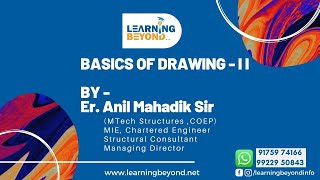
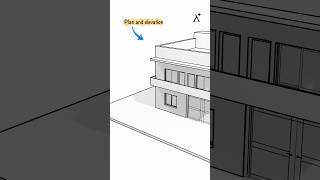






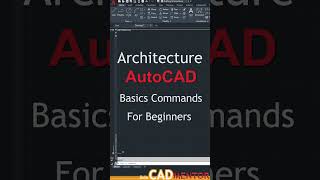

Audio Book
Dive deep into the subject with an immersive audiobook experience.
Understanding Blocks
Chapter 1 of 2
🔒 Unlock Audio Chapter
Sign up and enroll to access the full audio experience
Chapter Content
14.6.1 Blocks
Blocks are reusable symbols or drawing elements (e.g., windows, doors, fixtures).
• Created using BLOCK or WBLOCK
• Inserted using INSERT command
Benefits:
• Reduces file size
• Improves consistency
• Speeds up drafting
Detailed Explanation
In CAD, blocks are essentially predefined collections of drawing elements that can be reused in multiple drawings. For example, if you have a door design that you'll use in several different plans, you can create a block of that door. The primary commands used to create blocks are the BLOCK or WBLOCK commands. Once created, blocks can be inserted into drawings using the INSERT command. There are several benefits to using blocks:
1. Reduces file size: Instead of having multiple separate drawings of the same object, using a block means one single definition is stored, which simplifies the file.
2. Improves consistency: Using the same block ensures that every instance of the object looks the same, maintaining uniformity across designs.
3. Speeds up drafting: Instead of redrawing common elements repeatedly, you can simply insert them wherever needed, saving time.
Examples & Analogies
Think of blocks like a stamp you use for envelopes. Instead of writing the return address by hand each time, you create a stamp with the address. When you want to send a letter, you just press the stamp onto the envelope, which is quicker than writing it out again. Similarly, in CAD, using blocks allows you to insert standard elements quickly without recreating them from scratch.
Exploring Hatching
Chapter 2 of 2
🔒 Unlock Audio Chapter
Sign up and enroll to access the full audio experience
Chapter Content
14.6.2 Hatching
Used to represent materials (brick, concrete, etc.) in section views.
• Command: HATCH
• Patterns: ANSI31, SOLID, BRICK, etc.
• Adjust scale and angle for clarity
Detailed Explanation
Hatching in CAD refers to the process of filling areas within drawings with patterns or solid fills to represent different materials. This is particularly useful in section views where you need to clearly indicate what materials are being used in a construction project. The command to create hatching is HATCH. When using this command, you can choose from various predefined patterns, such as ANSI31 (a standard hatch pattern), SOLID (a solid fill), or BRICK (representing brickwork). Additionally, the scale and angle of the hatch can be adjusted to enhance visibility and clarity depending on the drawing's requirements.
Examples & Analogies
Imagine coloring in a sketch of a house. If you want to show that a wall is made of bricks, you might use a specific pattern to fill that area, like small rectangles or lines that mimic the appearance of bricks. In CAD, hatching serves the same purpose: it visually communicates what materials are being represented in the drawing, making it easier for builders and architects to understand the plan.
Key Concepts
-
Blocks: Reusable symbols that help reduce file size and improve drafting consistency.
-
Hatching: A visual representation technique that aids in displaying various materials in drawings.
-
INSERT Command: The command used for inserting blocks into a drawing.
-
BLOCK Command: The command for creating blocks from existing elements.
Examples & Applications
A block representing a standard window that can be reused in multiple drawings.
Using hatching to represent brick walls in a section view of a building plan.
Memory Aids
Interactive tools to help you remember key concepts
Rhymes
Blocks make drafts smaller, consistent and clear, hatching shows materials, with patterns that cheer.
Stories
Once upon a time, in a land of designs, blocks helped builders save tons of time, while hatching painted the world with various lines.
Memory Tools
Remember 'B.R.I.C.K.' for blocks - Benefit, Reuse, Improve, Consistency, Keep it simple.
Acronyms
For hatching, think 'P.A.C.K.' - **P**atterns, **A**djustments, **C**larity, **K**nowledge of materials.
Flash Cards
Glossary
- Blocks
Reusable symbols or drawing elements used in CAD to represent common objects.
- Hatching
A technique used to represent materials in drawings through patterns.
- HATCH command
The command in CAD to apply hatching patterns to a selected area.
- INSERT command
The command used to insert blocks into a CAD drawing.
- BLOCK command
The command used to create a block from selected objects in CAD.
- WBLOCK
A command used to create a block in a new file, which can be used in other drawings.
Reference links
Supplementary resources to enhance your learning experience.
