Offset and Mirror
Enroll to start learning
You’ve not yet enrolled in this course. Please enroll for free to listen to audio lessons, classroom podcasts and take practice test.
Interactive Audio Lesson
Listen to a student-teacher conversation explaining the topic in a relatable way.
Introduction to Offset
🔒 Unlock Audio Lesson
Sign up and enroll to listen to this audio lesson

Today, we are going to learn about the Offset command. Can anyone tell me what they think 'offset' means in the context of drafting?

I think it means moving something away from its original position?

Exactly! The Offset command creates parallel lines or curves at a set distance from the original object. This is particularly useful for elements like walls in architectural designs.

Could you give us an example of when to use it?

Sure! If you are drafting a parallel road or sidewalk next to a building, you can offset the original line of the building's edge instead of drawing a new line manually. Remember, the command syntax is simple: you select the object and then specify the offset distance.

So can the distance be negative?

Correct! A negative value will offset the geometry in the opposite direction. It's great for ensuring correct placement without recalculating coordinates. Let’s summarize: Offset duplicity is quick, precise, and saves valuable drafting time!
Understanding the Mirror Command
🔒 Unlock Audio Lesson
Sign up and enroll to listen to this audio lesson

Now let's explore the Mirror command. Who can tell me what mirroring means in drafting?

I believe it means creating a copy that looks exactly the same but on the opposite side?

Exactly! The Mirror command allows you to create a mirrored copy of selected objects across a defined axis. It's particularly helpful for designing symmetrical elements.

How do we choose the axis for mirroring?

You specify the axis by selecting two points that establish the line of reflection. For example, if you're designing a building's façade, you can mirror one side to replicate its features onto the other side.

Can we mirror multiple objects at once?

Absolutely! You can select multiple objects to mirror all at once, which can greatly enhance your efficiency. Remember to review the mirrored output to ensure it aligns correctly with your design intent.
Introduction & Overview
Read summaries of the section's main ideas at different levels of detail.
Quick Overview
Standard
The section covers the Offset command, which creates parallel lines or curves at a specified distance, and the Mirror command, which creates mirrored copies of objects about a defined axis. Both commands enhance the efficiency and precision of drafting workflows in CAD.
Detailed
Offset and Mirror in CAD
Offset Command
The Offset command in CAD is fundamental for creating parallel lines or curves at a specified distance from the original object. It is especially useful when drafting components that require consistent spacing, such as walls or piping in architectural plans. By simply selecting the object and specifying the offset distance, designers can quickly generate additional geometry without the need for manual input of coordinates.
Mirror Command
The Mirror command allows users to create a mirrored copy of one or more selected objects across a chosen axis. This is essential for symmetrical designs, enabling civil engineers and architects to replicate features like walls, windows, and other elements efficiently. Users define the axis of reflection by selecting two points that establish the line about which the mirror operation will occur. This not only saves time but also ensures accuracy in designs.
Significance
Both commands streamline the drafting process, allowing civil engineers to improve productivity and maintain high levels of precision in their work. Understanding how to leverage these tools effectively is crucial for any CAD user.
Youtube Videos







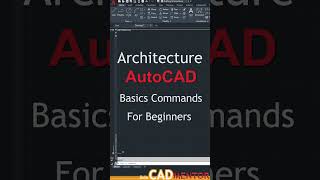


Audio Book
Dive deep into the subject with an immersive audiobook experience.
Offset Command
Chapter 1 of 2
🔒 Unlock Audio Chapter
Sign up and enroll to access the full audio experience
Chapter Content
• Offset: Creates parallel lines or curves at a specified distance.
Detailed Explanation
The 'Offset' command in CAD allows users to create parallel lines or curves that are a specific distance away from an original object. This command is particularly useful in drafting as it saves time when creating features that require uniform spacing. For instance, if you want to create parallel lines for road markings or the walls of a building, using the offset tool means you don't need to manually measure and draw each line separately. Instead, you can simply specify the distance you want the new line to be from the existing one, and CAD does the rest.
Examples & Analogies
Imagine you want to construct a bike lane next to a road. Instead of measuring every spacing manually, you can draw the edge of the road and then use the 'Offset' command to create the bike lane parallel to it at a uniform distance, ensuring both are equidistant without having to calculate and draw each line independently.
Mirror Command
Chapter 2 of 2
🔒 Unlock Audio Chapter
Sign up and enroll to access the full audio experience
Chapter Content
• Mirror: Creates a mirrored copy about a defined axis.
Detailed Explanation
The 'Mirror' command allows users to create a symmetrical copy of an object around a specified axis. This is helpful in design projects where you need identical components, such as architectural plans or mechanical parts. To use the mirror command, you select the object you want to duplicate, define the axis of reflection, and the software will automatically generate the mirrored counterpart. This not only saves time but also ensures accuracy in reproducing symmetrical designs.
Examples & Analogies
Think about designing a pair of shoes. If you design one shoe, the 'Mirror' command lets you easily create the exact opposite shoe—just like having a mirror reflects an image. You select the shoe, choose the middle line between them as your axis, and CAD produces the mirrored shoe with the same dimensions and details, ensuring a perfect match.
Key Concepts
-
Offset: Allows creation of parallel lines or curves.
-
Mirror: Creates mirrored copies of objects around an axis.
Examples & Applications
Using Offset to create parallel wall layouts in architectural designs.
Using Mirror to replicate features of a building's façade to maintain symmetry.
Memory Aids
Interactive tools to help you remember key concepts
Rhymes
To create a line that’s spaced far and wide, use Offset to let your design take its stride!
Stories
Imagine a builder creating a road next to a river. When they want to ensure the road runs parallel to the riverbank, they use the Offset command to space everything just right.
Memory Tools
For the commands, remember O for Offset and M for Mirror - think of 'O-M' for 'Overlapping Magic'!
Acronyms
M.I.R.R.O.R. - Make It Reflect Right ON the Reality!
Flash Cards
Glossary
- Offset
A CAD command that creates parallel lines or curves a specified distance from the original geometry.
- Mirror
A CAD command that creates a mirrored copy of selected objects about a defined axis.
Reference links
Supplementary resources to enhance your learning experience.
